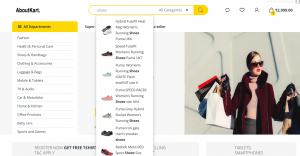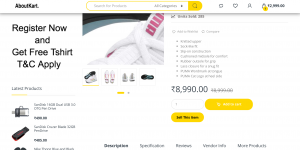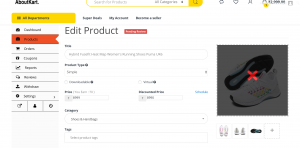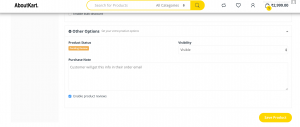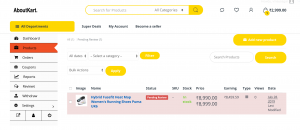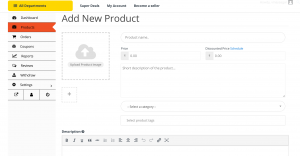Adding and editing products
Adding and Managing Products
Login to your account and click the my-account button then click go to vendor dashboard and follow the steps below
There are two methods of adding a product
- Existing product already being sold on the website
- New product or variation not being sold on the website
Here is a short video that explains how to add edit product
1.Existing product already being sold on the website
To sell a product which is already available on the site – kindly follow the below steps
search for the product on the site which you wish to sell
Click on the sell this item button
This will take you to edit product page on your vendor dashboard
Change the details you wish to change
and then click save product
that is it your product has been submitted for review and will be published once the product is approved this happens within – 3-6 hours
Now the next type of product
2.New product or variation not being sold on the website
Adding a new product
Before adding your first product, let’s get familiar with how product categories, tags, and attributes work.
Product Categories
Product categories and tags work in much the same way as normal categories and tags you have when writing posts in WordPress. They can be created, edited, and selected at any time. This can be done when you first create a product or come back and edit it or the category/tag specifically.
Product Types
With attributes and categories set up and stock management configured, we can begin adding products. When adding a product, the first thing to decide is what type of product it is.
- Simple – covers the vast majority of any products you may sell. Simple products are shipped and have no options. For example, a book.
- Grouped – a collection of related products that can be purchased individually and only consist of simple products. For example, a set of six drinking glasses.
- Variable – a product with variations, each of which may have a different SKU, price, stock option, etc. For example, a t-shirt available in different colors and/or sizes.
Adding a simple product
Shipping Cost
Whenever you are putting the price of the product keep in mind the price has to include the shipping cost .
- Go to my-account>Vendor dashboard > Products > Add new Product on the top left corner You then have a familiar interface and should immediately feel at home.
Enter a product Title and Description and price and select category .
upload the images – make sure the images are high quality images
Click create Product
we will do the rest
during the process of the approval
Team Aboutkart.com
In case further assistance is needed mail us on service@aboutkart.com .